In this post I want to show how to convert movies encoded as MPEG IMX using ffmbc. It’s important to note that this is not working with FFmpeg at the time of writing as IMX was not supported.
If you try to convert an IMX video wrapped in either a MOV or MXF container using ffmbc without any further options the resulting clip contains a few additional lines (Update: these lines are called VBI) of black pixels at the top. The same result can be observed within VLC. It may be caused by the fact that IMX gets misdetected as MPEG2.
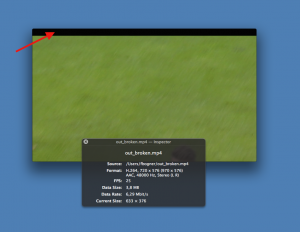
To solve this problem we use a combination of ffmbc’s video filters. At first we crop off the black pixels, than we ensure that we get a 720×576 PAL resolution and finally we deinterlace the input.
ffmbc -i IMX_Input.mov -vcodec libx264 -acodec aac -strict experimental -b 5120k -vf "crop=720:576:10:42,yadif,scale=720:576" -y H264_Output.mp4
With this command we get the expected H264 proxy with a 5MBit bitrate. However often you have to deal with multiple input formats. To do that efficiently we have to detect IMX files and apply the workaround. I was able to detect them if they were wrapped in MOV containers with the following command:
ffmbc -i IMX_Input.mov 2>&1|grep IMX
By combining the IMX detection and by applying the video filters when necessary we can convert (nearly) all input files automatically.
The only thing left is the detection of IMX videos wrapped in MXF containers. So far I have been unable to solve this with my toolset (ffmpeg, ffmbc and mxfdump). If you find a way please leave a comment.
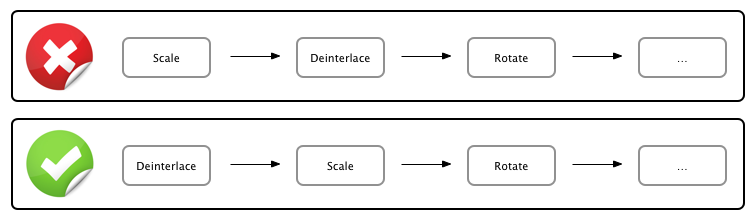
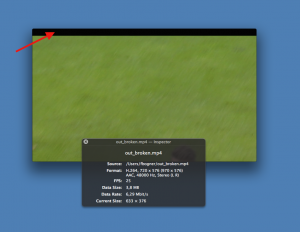
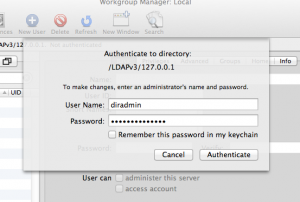
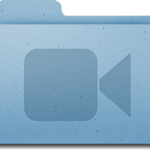 Last week I observed a strange quirks of OS X Mavericks and AVFoundation: When writing a video using
Last week I observed a strange quirks of OS X Mavericks and AVFoundation: When writing a video using 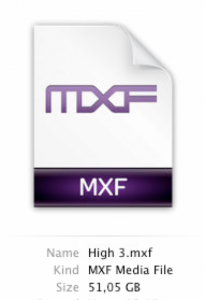
 I take care of several OS X mail servers for my customers and I always use the widely deployed OpenDirectory LDAP server for user management. However, from time to time one of these OD servers stops working. Based on my experience, there are two (and a half) main reasons for this malfunction:
I take care of several OS X mail servers for my customers and I always use the widely deployed OpenDirectory LDAP server for user management. However, from time to time one of these OD servers stops working. Based on my experience, there are two (and a half) main reasons for this malfunction:
