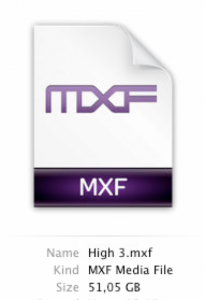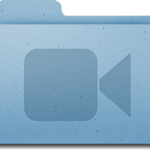 Last week I observed a strange quirks of OS X Mavericks and AVFoundation: When writing a video using AVFoundation data caching is always enabled. Caching by itself provides a huge performance boost by the cost of reliability. Generally this wouldn’t be a problem, because you can easily disable caching by using fcntl and F_NOCACHE. However as AVFoundation does not expose the corresponding file descriptor this is not possible. Now think about the result of the following scenarios:
Last week I observed a strange quirks of OS X Mavericks and AVFoundation: When writing a video using AVFoundation data caching is always enabled. Caching by itself provides a huge performance boost by the cost of reliability. Generally this wouldn’t be a problem, because you can easily disable caching by using fcntl and F_NOCACHE. However as AVFoundation does not expose the corresponding file descriptor this is not possible. Now think about the result of the following scenarios:
- You write a video file on an external storage while the volume is disconnected
- You write a video to a network volume and someone reboots a switch
- You write to a local disk and a power outage occurs
Yes, all these issues result in data loss as the cache has to be purged! This is especially problematic as the Unified Buffer Cache can grow up to hundreds of MB. This can result in the loss of several seconds or even minutes of video data.
I had to use all my Google-foo to find the blog post “Hacking the Mac OSX Unified Buffer Cache” that provides a possible solution. The undocumented? fcntl flag F_GLOBAL_NOCACHE allows you to disables the Unified Buffer Cache globally for a specific file. This even works for all already opened file handles. Thereby it is possible to mitigate all the problems outlined above. Stefan Bechtold wrote the command line wrapper UBCUtil that allows you to test the flag without modifying your code.
What a day…